How to Get a VPN on Your Phone: A Simple Guide
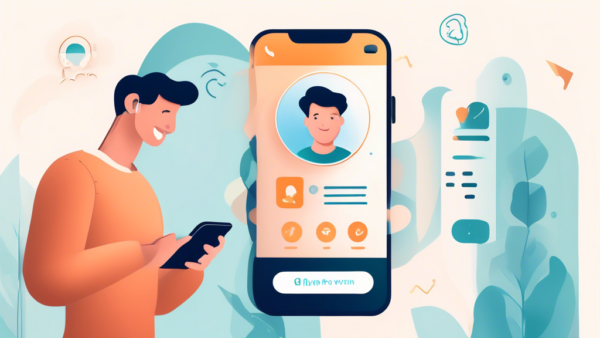
How to Get a VPN on Your Phone: A Simple Guide
Why You Should Get a VPN on Your Phone
In today’s digital age, safeguarding your online privacy and security has never been more critical. One effective way to protect your data is by using a Virtual Private Network (VPN). More specifically, understanding how to get a VPN on your phone is essential, as most internet activity now occurs through mobile devices. A VPN ensures that your personal information and browsing activities remain private, shielding you from potential threats and cyber-attacks.
Not only does a VPN provide enhanced security, but it also offers a range of benefits for mobile users. For instance, it allows you to access geo-restricted content, secures your connection on public Wi-Fi networks, and conceals your browsing habits from prying eyes. Various scenarios highlight the necessity of having a VPN on your phone, such as when you’re traveling abroad, working remotely, or simply wanting to maintain your anonymity online.
Steps to Set Up a VPN on Your Phone
Troubleshooting Common Issues When You Get a VPN on Your Phone
Why You Should Get a VPN on Your Phone
Importance of Online Privacy and Security
In today’s digitally connected world, our smartphones are treasure troves of personal information. From banking details to private conversations, our phones carry data that we wouldn’t want falling into the wrong hands. This is where a Virtual Private Network (VPN) comes in. When you get a VPN on your phone, you create a secure tunnel for your data, protecting it from hackers, trackers, and even your own Internet Service Provider (ISP). The encrypted connection provided by a VPN ensures that your online activities remain confidential, safeguarding your sensitive information against cyber threats.
Benefits of Using a VPN for Mobile Devices
Beyond enhanced security, there are numerous other advantages to having a VPN on your mobile device. One of the key benefits is unrestricted access to content. Many websites and streaming services impose geographical restrictions, limiting what you can see based on your location. With a VPN, you can bypass these geo-blocks and enjoy content from all over the world. Additionally, using a VPN can help you save money. Some companies adjust their prices based on where you’re browsing from. By changing your virtual location with a VPN, you may find cheaper flights, hotel rooms, and other products.
Furthermore, public Wi-Fi networks, though convenient, are notoriously insecure. When you’re connected to a public Wi-Fi at a café, airport, or hotel, your data is vulnerable. A VPN encrypts your connection, making it much harder for cybercriminals to intercept and misuse your data. This extra layer of security is particularly invaluable for those who frequently use public Wi-Fi for work or personal use.
Scenarios Where Having a VPN on Your Phone Is Essential
While enhanced security and access to content are compelling reasons to get a VPN on your phone, there are specific scenarios where a VPN becomes indispensable. If you travel frequently, for example, a VPN can help you maintain secure and private connections regardless of where you are. In countries with strict internet censorship, such as China, a VPN allows you to bypass government-imposed restrictions and access the open web freely.
For business professionals, especially those dealing with sensitive company data, a VPN ensures secure communication channels when working remotely. Freelancers and digital nomads also benefit greatly from the added security, as they often work from various locations and rely on multiple Wi-Fi networks. Additionally, journalists and activists operating in restrictive environments can benefit from the anonymity and security provided by a VPN, protecting their sources and sensitive information from surveillance.
In summary, getting a VPN on your phone is a smart and necessary step towards protecting your online privacy, accessing a broader range of content, and maintaining secure connections while on the go. With cyber threats on the rise and internet censorship becoming more prevalent, a VPN offers invaluable peace of mind and freedom in our increasingly digital world.
Steps to Set Up a VPN on Your Phone
How to Choose the Best VPN Service for Your Needs
Before you get a VPN on your phone, you need to choose the right VPN service. There are various factors to consider when selecting a VPN provider. Here are some essential tips to guide you:
- Privacy and Security: Look for VPNs with strong encryption protocols. Services like AES-256 encryption and OpenVPN are industry standards that ensure your data is secure.
- Server Locations: The number of server locations can significantly affect performance. Choose a VPN with a wide array of servers in multiple countries.
- Speed: A VPN should not drastically slow down your internet connection. Look for reviews or performance tests that indicate good speed.
- Policy on Logs: Ensure the provider has a strict no-logs policy, meaning they do not track or store your internet activity.
- Ease of Use: The VPN app should be user-friendly and compatible with both iOS and Android devices.
- Customer Support: 24/7 customer support can be a lifesaver if you run into any issues.
Detailed Installation Process for iOS and Android Devices
Once you’ve chosen a VPN service, the next step is to install it on your phone. Here’s how you can easily get a VPN on your Android or iOS device:
For Android Devices
- Download the App: Go to Google Play Store, search for your chosen VPN app, and download it.
- Install the App: Once downloaded, tap ‘Install’ to add the app to your phone.
- Open the App: After installation, open the app, and sign in with your account details. If you don’t have an account yet, you’ll need to sign up.
- Set Up VPN: The VPN app will guide you through the setup process. Follow the on-screen instructions to configure your VPN settings.
- Grant Permissions: The app might ask for VPN and network permissions. Grant these to allow the VPN to function correctly.
- Choose a Server: Select a server location from the list provided by the VPN app to connect.
- Connect: Tap the ‘Connect’ button, and you’re all set! The app will show a successful connection message once you’re connected to the VPN server.
For iOS Devices
- Download the App: Open the App Store, search for your chosen VPN app, and download it.
- Install the App: Tap ‘Get’ to install the app on your iPhone or iPad.
- Open the App: Launch the app and sign in with your account information. Sign up if you don’t have an account.
- Set Up VPN: Follow the app’s setup instructions. Usually, it involves tapping ‘Allow’ when the app asks to add VPN configurations to your phone.
- Grant Permissions: The app will request VPN permissions. Make sure to allow these for optimal performance.
- Choose a Server: Pick a server from the available list provided by the app.
- Connect: Tap the ‘Connect’ button to establish a VPN connection. Once connected, your VPN status should show as ‘Connected’ within the app.
Configuring VPN Settings and Ensuring Optimal Performance
Simply installing the VPN is not enough; you must also configure it correctly to ensure optimal performance. Here are some key settings and tips to get the most out of your VPN on phone:
- Automatic Connection: Enable the automatic connect feature if available. This ensures your VPN connection is always active, especially when you’re connected to public Wi-Fi networks.
- Protocol Selection: Many apps allow you to choose between different protocols like OpenVPN, IKEv2, or WireGuard. Choose the protocol that offers the best balance of speed and security for you.
- Split Tunneling: Some VPN services offer a split tunneling feature, allowing you to choose which apps go through the VPN and which don’t. This can optimize performance by reducing the load on the VPN.
- Kill Switch: A kill switch ensures that your internet connection is blocked if the VPN connection drops unexpectedly, maintaining your privacy and security.
- Regular Updates: Keep your VPN app updated to enjoy the latest security patches and features.
By following these steps and tips, you can easily set up and configure a VPN on your phone, ensuring a secure and private online experience. Making these configurations will help you harness the full potential of your VPN service, providing you peace of mind whether you’re browsing at home or on the go.
Troubleshooting Common Issues When You Get a VPN on Your Phone
Typical Problems and Their Solutions
While the process to get a VPN on your phone is generally straightforward, users often encounter several common issues. Understanding these typical problems and their respective solutions can greatly enhance your VPN experience.
1. VPN Connection Drops Frequently
One of the most common issues users face is the frequent dropping of the VPN connection. This can be irritating, especially if you rely on the VPN for a stable internet connection. To address this:
- Check Your Network Stability: Ensure that your internet connection is stable. Unstable Wi-Fi or cellular data can cause your VPN to disconnect.
- Switch Servers: Sometimes, the VPN server you’re connected to may be overloaded. Try switching to another server closer to your geographical location.
- Enable VPN’s “Auto-Reconnect” Feature: Many VPN apps offer an auto-reconnect feature that will automatically re-establish your connection if it drops.
2. Slow Internet Speeds
Another prevalent issue after you get a VPN on your phone is a reduction in internet speed. This can be particularly troublesome when streaming or downloading large files. To improve speed:
- Select a Faster Protocol: VPNs use various encryption protocols, and some are faster than others. Switching from OpenVPN to WireGuard, for instance, can sometimes result in better speeds.
- Choose a Nearby Server: Connecting to a server closer to your physical location can reduce latency and improve connection speeds.
- Close Unnecessary Apps: Background apps can hog bandwidth, so ensure that no unnecessary apps are running.
3. VPN Connection Refused
This issue occurs when the VPN server refuses your connection attempt. If you encounter this problem, consider these solutions:
- Verify Your Credentials: Ensure that you’re entering the correct username and password. If you’ve forgotten them, most VPN providers allow you to reset your credentials through their website or app.
- Update Your VPN App: Ensure your VPN app is up to date. Outdated software can often cause compatibility issues.
- Restart Your Device: Sometimes, a simple restart can resolve connectivity issues by refreshing your device’s network settings.
How to Test if Your VPN is Working Correctly
After you successfully get a VPN on your phone and configure it, you’ll want to ensure it’s functioning properly. Here’s how you can test your VPN’s effectiveness:
1. Check Your IP Address
Your IP address changes when you connect to a VPN. Use websites like What Is My IP to check your IP address both with and without the VPN connected. If your IP address changes, your VPN is working.
2. Conduct a DNS Leak Test
DNS leaks can compromise your privacy even when using a VPN. Websites like DNS Leak Test can help you identify if your DNS requests are being leaked. Run a test to ensure all your DNS queries are routed through the VPN.
3. Perform a Speed Test
Check your internet speed with the VPN active using services like Speedtest. Compare these results with your speeds without the VPN to ensure that the impact on your connection is acceptable.
Tips for Maintaining a Stable and Secure VPN Connection
Maintaining a stable and secure VPN connection ensures that you consistently enjoy enhanced privacy and security on your mobile device. Here are some tips to help you achieve this:
1. Regularly Update Your VPN App
VPN providers frequently release updates featuring security patches and performance improvements. Always use the latest app version to benefit from these enhancements.
2. Use Strong Authentication Techniques
Enable two-factor authentication (2FA) if your VPN provider offers it. This adds an additional layer of security, making it more difficult for hackers to access your VPN account.
3. Enable Kill Switch
Many VPNs include a kill switch feature that automatically blocks internet access if the VPN connection drops unexpectedly. This prevents your data from being exposed to your ISP or other entities.
4. Periodically Change Servers
Switching between different VPN servers periodically distributes the load and can contribute to maintaining a faster and more stable connection.
By addressing these common VPN issues and following the tips outlined above, you can ensure that your experience remains secure, stable, and as smooth as possible after you get a VPN on your phone. Having a reliable VPN is crucial for protecting your online activities, and being equipped to troubleshoot potential problems ensures you’re always connected safely.
Conclusion
Setting up a VPN on your phone might seem daunting at first, but it’s a straightforward process that offers immense benefits for your online privacy and security. By following this guide, you can choose a VPN service that fits your needs, easily install it on either iOS or Android, and configure it for optimal performance. Additionally, with our troubleshooting tips, you can quickly resolve any issues that may arise and ensure your connection remains stable and secure.
Whether you are protecting sensitive information, accessing geo-restricted content, or safeguarding your data over public Wi-Fi, having a VPN on your phone is an essential step towards a more secure and private online experience. Take the first step today, and enjoy the peace of mind that comes with knowing your mobile browsing is protected.
With all the necessary information at your fingertips, you are now well-equipped to get a VPN on your phone and make the most out of its robust features. Stay safe, stay secure, and make the most out of your mobile internet experience.
