How to Set Up VPN on Your iPhone
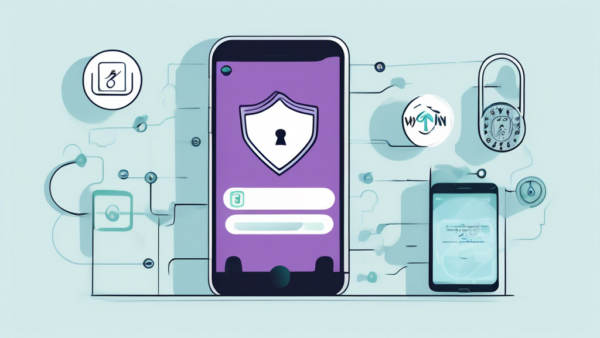
Introduction
In a world where digital privacy and unrestricted access to online content are becoming increasingly essential, learning how to set up VPN on your iPhone can significantly enhance your online experience. A Virtual Private Network (VPN) not only safeguards your personal information but also grants you access to content that might be geo-restricted in your region. This guide will walk you through the myriad benefits of using a VPN on your iPhone, provide a detailed step-by-step setup process, and offer solutions to common issues you might encounter.
Why You Need to Set Up VPN on Your iPhone
Benefits of Using a VPN on Your iPhone
In today’s digital age, our smartphones have become an integral part of our daily lives, housing sensitive information from personal emails to financial details. Thus, ensuring robust security on your iPhone is paramount. One of the most effective ways to safeguard your data is by setting up a VPN (Virtual Private Network) on your device.
Enhanced Privacy and Security
When you set up a VPN on your iPhone, it creates an encrypted connection between your device and the internet. This encryption ensures that any data transmitted over the internet is kept private and secure. VPNs mask your IP address, making it nearly impossible for hackers, government agencies, or even your Internet Service Provider (ISP) to track your online activities. This heightened level of security is especially crucial when using public Wi-Fi networks where your data might be particularly vulnerable to cyber-attacks.
Moreover, having a VPN on your iPhone protects your personal information, like passwords and credit card details, from being intercepted by malicious actors. Even though iPhones are known for their robust security features, a VPN adds an extra layer of defense, ensuring that your sensitive data stays protected at all times.
Accessing Restricted Content and Bypassing Geo-Blocks
Another significant advantage when you set up a VPN on your iPhone is the ability to access restricted content and bypass geo-blocks. Content restrictions and geo-blocks are common issues that internet users face, particularly when trying to stream media. For instance, certain videos on YouTube or shows on Netflix might only be accessible from specific countries. This is where a VPN comes in handy.
A VPN allows you to connect to servers in different countries, changing your virtual location. As a result, you can access content that might be restricted in your region. For instance, if you are traveling abroad and wish to access your home country’s streaming services, a VPN can help you bypass these geographical restrictions by connecting to a server in your home country.
This functionality is not just limited to entertainment. It also proves useful for accessing websites and online services that might be restricted due to government censorship or other regulatory restrictions. By using a VPN, you can ensure an open and unrestricted internet experience, no matter where you are.
In addition to these essential benefits, there are several other reasons why setting up a VPN on your iPhone is a smart move. For instance, it can help save money on online purchases. How, you ask? Many e-commerce sites and airlines offer different prices based on your location. By using a VPN, you can compare prices from various countries and potentially score better deals on flights, hotel bookings, or even online subscriptions.
Moreover, journalists, activists, and individuals who need to protect their communication from surveillance heavily rely on VPNs to maintain their confidentiality and anonymity. In regions with heavy internet censorship, VPNs are indispensable tools for accessing banned websites and sharing information without fear of reprisal.
In conclusion, setting up a VPN on your iPhone is not just about securing your data; it enhances your overall internet experience. It offers the dual benefits of fortified privacy and unrestrained access to the global internet, making it a worthwhile investment for any iPhone user. As we delve into the subsequent sections, we will guide you through the essential steps to set up a VPN on your iPhone, ensuring you reap these significant benefits effortlessly.
Step-by-Step Guide to Set Up VPN on Your iPhone
Choosing the Right VPN Provider
Before diving into how to set up a VPN on your iPhone, it’s essential to choose a reputable VPN provider. Various VPN services offer different features, and selecting the one that best meets your needs is crucial. Consider factors like security protocols, server locations, connection speeds, and pricing plans. Some well-known VPN providers include ExpressVPN, NordVPN, and Surfshark. Research reviews and comparisons to make an informed decision.
Downloading and Installing the VPN App
Once you have chosen a VPN provider, the next step is to download and install the VPN app on your iPhone. Follow these steps:
- Open the App Store: Launch the App Store on your iPhone by tapping on its icon.
- Search for the VPN App: In the search bar, type in the name of the chosen VPN provider (e.g., ExpressVPN) and hit the search button.
- Download the App: From the search results, find the official app of the VPN provider and tap on the ‚Get‘ or ‚Download‘ button. Wait for the app to download and install on your device.
- Open the App: Once the app is installed, open it by tapping on its icon on your home screen.
Configuring the VPN Settings on Your iPhone
After downloading and installing the VPN app, you need to configure it to start using it. Here’s how you can set up the VPN on your iPhone:
- Create an Account: If you don’t already have an account with the VPN provider, you will need to create one. Open the app, and follow the on-screen instructions to sign up. If you already have an account, simply log in with your credentials.
- Allow VPN Configurations: The app will likely request permission to add VPN configurations to your iPhone. Tap on ‚Allow‘ to confirm. You may also be prompted to enter your device’s passcode or use Face ID/Touch ID for authorization.
- Connect to a VPN Server: Once logged in, you will see an option to connect to a VPN server. Most apps have a ‚Quick Connect‘ or similar button that will automatically select the best available server for you. Tap on it to initiate the connection. Alternatively, you can manually choose a server location from the list provided within the app.
- Verify the Connection: To ensure that your iPhone is connected to the VPN, look for a VPN icon (a small key or lock symbol) in the status bar at the top of your screen. This indicates that the VPN is active and running.
With these steps, you should now have a functioning VPN on your iPhone. Whenever you want to connect to the VPN, simply open the app and tap on the connect button. Make sure to disconnect when you no longer need the VPN to save battery life and maintain optimal performance.
Setting up a VPN on your iPhone is a straightforward process that can significantly enhance your online security and provide access to content that may be restricted in your region. By following this guide, you can enjoy a safer and more versatile internet experience on your iPhone.
Troubleshooting Common Issues When Setting Up VPN on iPhone
Common Errors and Their Solutions
Setting up a VPN on your iPhone can sometimes be met with a few hiccups. Knowing how to troubleshoot these issues can save time and ensure a smooth experience.
Error: Unable to Connect to the VPN Server.
This is one of the most common issues users face when setting up a VPN on their iPhones. Often, this is due to incorrect server details or network issues.
Solution: Double-check the server address, username, and password you’ve entered. Ensure that your internet connection is stable. If the problem persists, try connecting to a different server provided by your VPN service.
Error: VPN Connection Drops Frequently.
If you experience frequent disconnections from your VPN, it could be due to server overload or an unstable network.
Solution: Switch to a different server within your VPN app. Additionally, ensure that your Wi-Fi or cellular connection is strong. Sometimes, changing the VPN protocol (e.g., from OpenVPN to IKEv2) in the app settings can also help improve stability.
Error: VPN App is Not Opening or Crashing.
In some cases, the VPN app might fail to open or crash unexpectedly. This can be due to compatibility issues or software glitches.
Solution: Ensure that you have the latest version of the VPN app installed. Reboot your iPhone and try opening the app again. If the issue persists, uninstall and reinstall the app, or contact the VPN provider’s support team for further assistance.
Ensuring a Stable and Secure Connection
Maintaining a stable and secure VPN connection is crucial for an optimal experience. Here are some practices to follow:
Keep Your VPN App Updated.
Regular updates from VPN providers often include stability improvements and latency fixes. Make sure to keep your VPN app updated to benefit from these enhancements.
Use Trusted Wi-Fi Networks.
While VPNs protect your data, the initial connection to a Wi-Fi network should be secure to avoid any potential security risks. Stick to trusted and password-protected networks, particularly when dealing with sensitive activities like online banking.
Enable Kill Switch.
Many VPN apps come with an in-built kill switch that automatically disconnects your internet if the VPN connection drops. Activating this feature ensures that your data is never transmitted without encryption.
Tips for Maintaining VPN Performance and Security
Beyond initial setup, ongoing maintenance of your VPN settings will help you sustain performance and security. Here are some expert tips:
Regularly Change Your VPN Protocols.
Switching between different protocols (like OpenVPN, IKEv2, or L2TP/IPsec) can sometimes improve speed and reliability. Each protocol has its advantages, and experimenting with them can help you find the best one for your current network conditions.
Clear Cache and Data.
Over time, cached data can slow down your VPN app. Regularly clearing cache and data in the app settings can help maintain optimal performance.
Reboot Your Router and Device.
Sometimes a simple reboot of your iPhone or router can resolve connectivity issues and improve your VPN performance. It is a quick fix worth trying before diving into more complex troubleshooting steps.
Monitor Active Connections.
Keep an eye on active connections within your VPN app to ensure that there are no unauthorized devices or users utilizing your VPN service. Disconnecting suspicious connections maintains security and can improve overall performance.
Utilize Customer Support.
If all else fails, do not hesitate to contact your VPN provider’s customer support. They can offer specialized solutions tailored to their service and assist with intricate technical issues.
By following these troubleshooting tips and best practices, you can ensure that your VPN setup on your iPhone is both effective and resilient. A stable and secure VPN connection not only enhances your online privacy but also ensures that you can bypass geo-restrictions and access content seamlessly.
Conclusion
Setting up a VPN on your iPhone is a straightforward process that brings significant benefits, from enhanced privacy and security to the ability to bypass geo-restrictions and access a broader range of content. By following our step-by-step guide on choosing the right provider, downloading, installing, and configuring your VPN, you can ensure a secure, seamless experience on your iPhone.
Should you encounter any issues during the setup process, our troubleshooting tips will help you resolve common errors and maintain a stable, secure connection. Regularly updating your VPN app and following best practices for online safety are also vital to maintaining optimal VPN performance.
With these steps, you can confidently set up a VPN on your iPhone and enjoy the myriad of benefits it has to offer. Protect your data, enhance your online security, and explore a world without digital borders.
